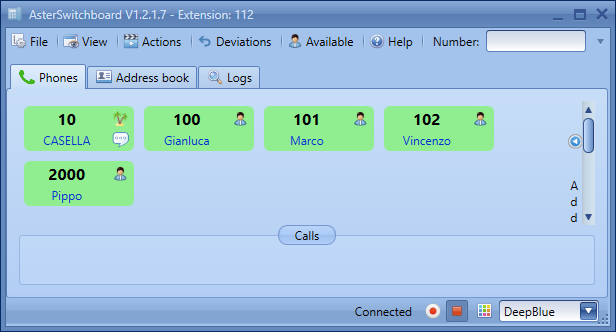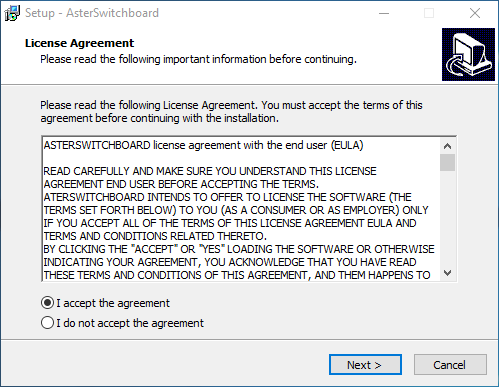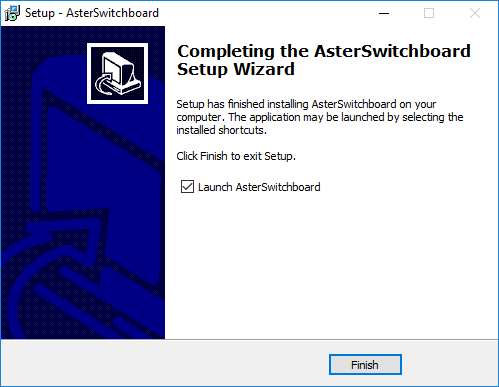How to install AsterSwitchboard to work with FreePBX
Download Asterswitchboard and follow these four steps:
To operate properly, AsterSwitchboard needs at least a manager type account configured on the Asterisk PBX.
With FreePBX you can create the account manager through a graphical interface.
Access your FreePBX through the web, log in, then select Settings and then Asterisk Manager Users.
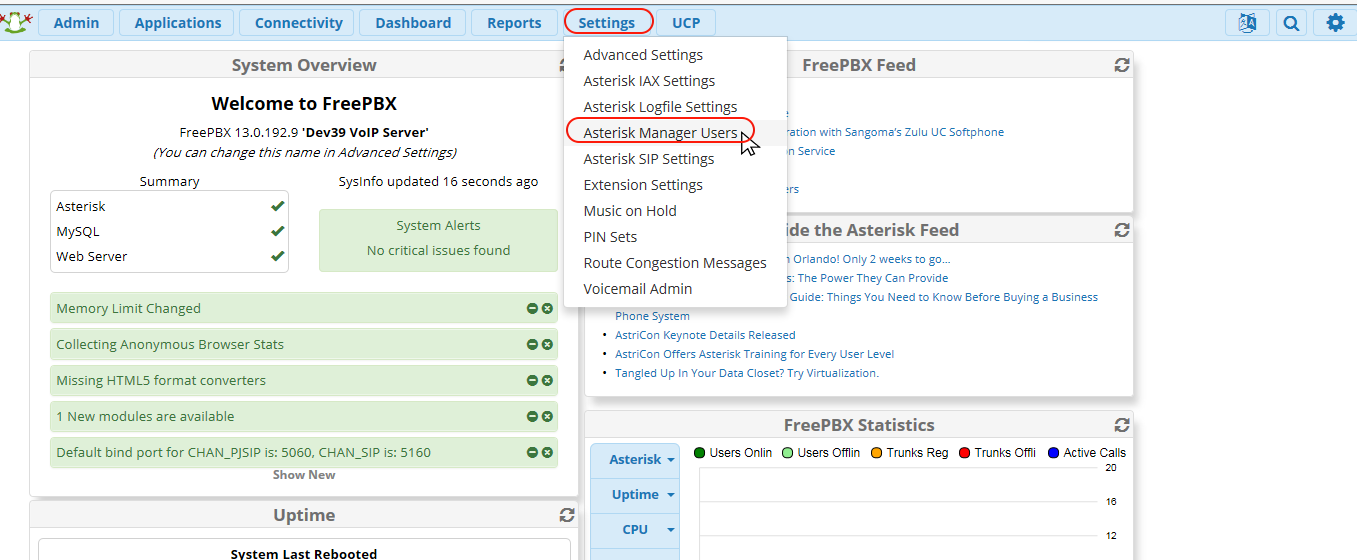 |
Create un nuovo Manager User.
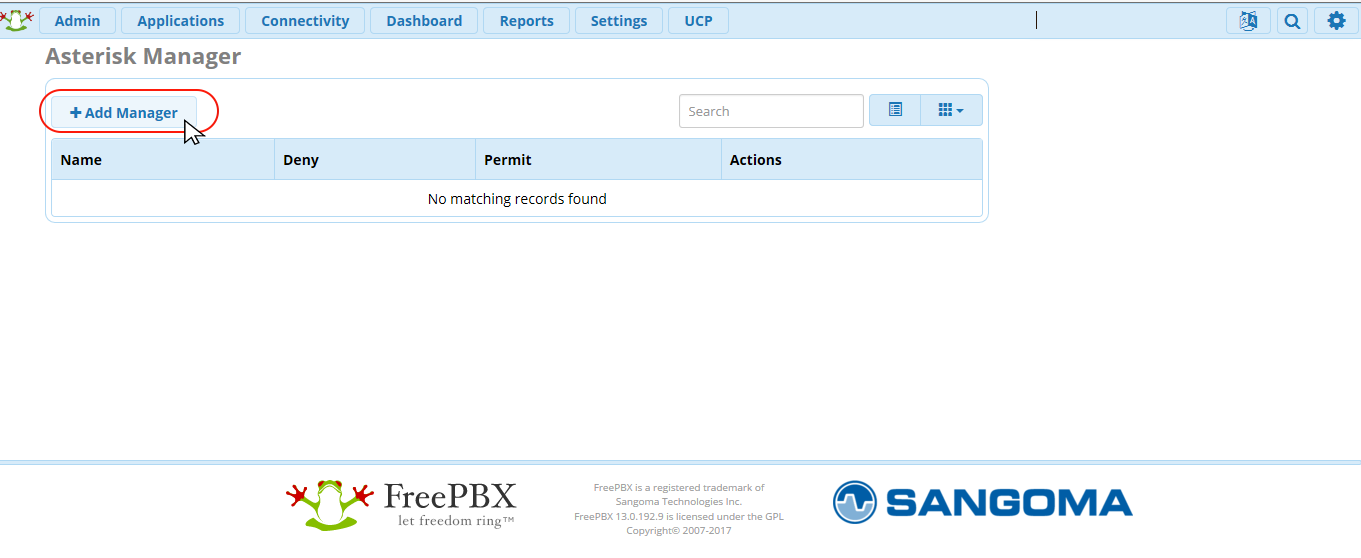 |
Aggiungete un nuovo Manager con i seguenti parametri:
| Manager Name | Choose a user name. It will be inserted in AsterSwitchboard configuration in the Login name field on the client computer. (in step 3). |
| Manager Secret | Choose a password. It will be inserted in AsterSwitchboard configuration in the Password field on the client computer. (in step 3). |
| Permit | This is your local network (LAN) for example: 192.168.1.0/255.255.255.0. It will be inserted in AsterSwitchboard configuration in the IP Address field on the client computer. (in step 3). |
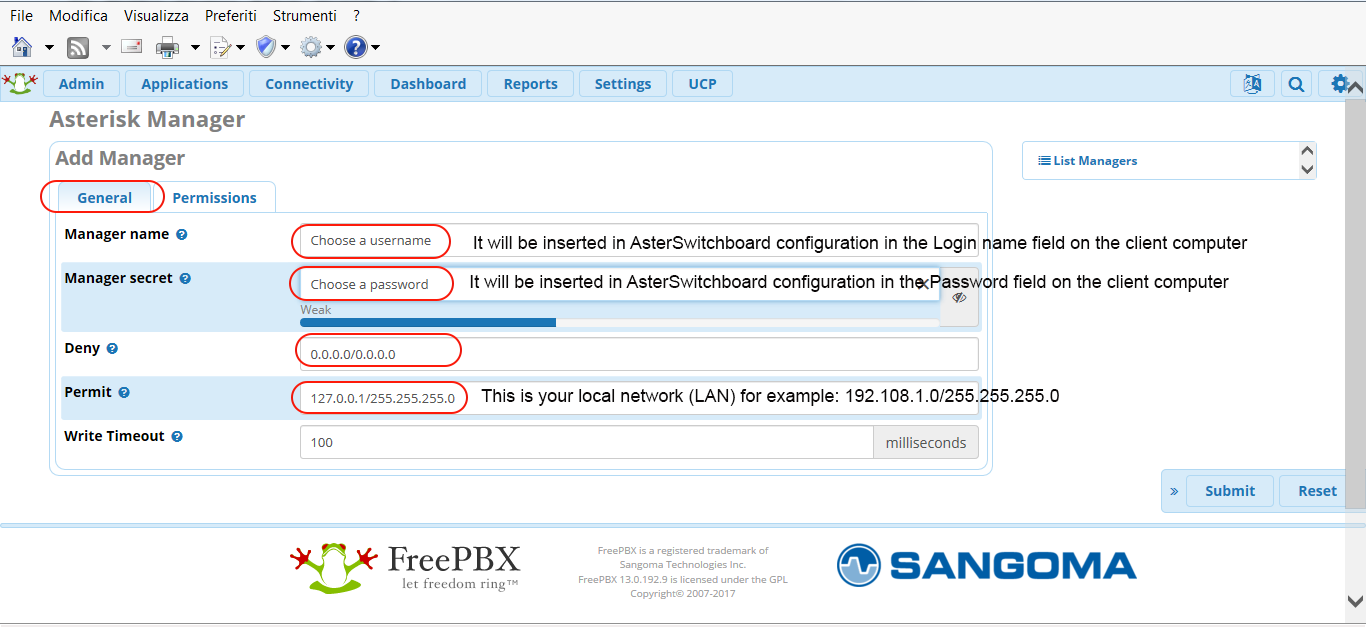 |
Remember to flag the Read and Write permissions to Yes.
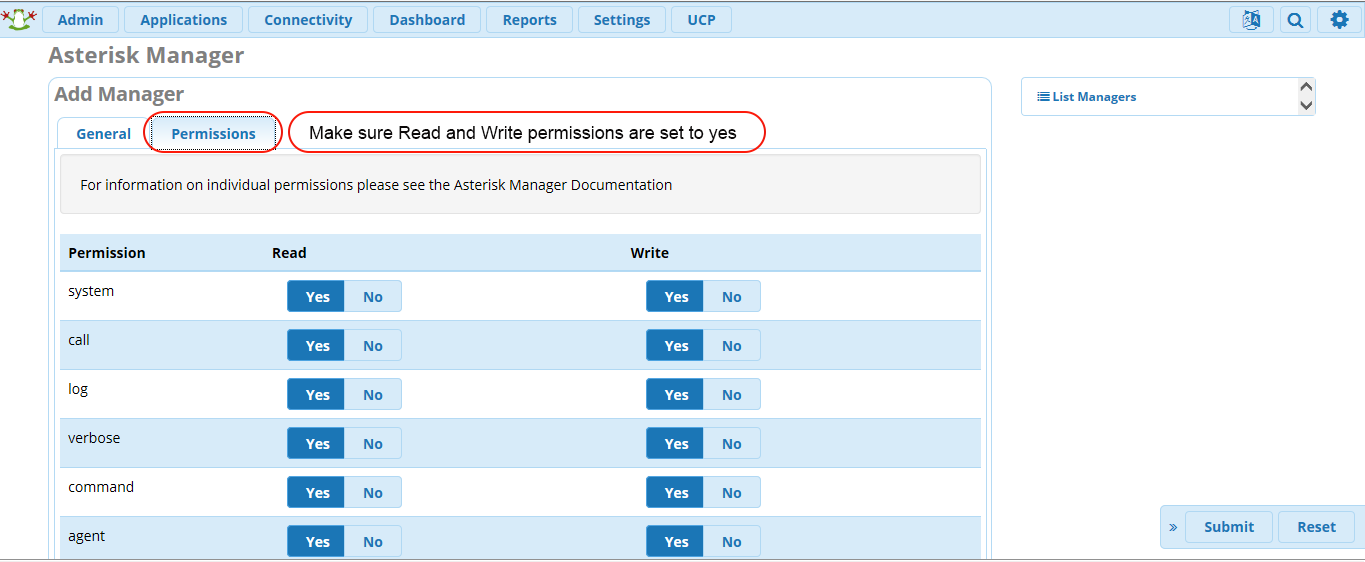 |
Manager Name, Manager Secret and IP address will be used in step 3.
If on your Asterisk server the firewall is enabled is
necessary to open ports:
- 5038 TCP (Asterisk manager)
- 3306 TCP (MySQL)
3) Run AsterSwitchboard and enter IP address, credentials and phone info into the configuration menu
From the AsterSwitchboard menu select File and then Settings
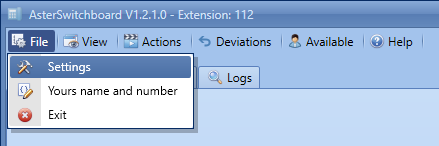 To access the application setting a password is required. The default one is 1234.
Digit it and click on Login button.
To access the application setting a password is required. The default one is 1234.
Digit it and click on Login button.
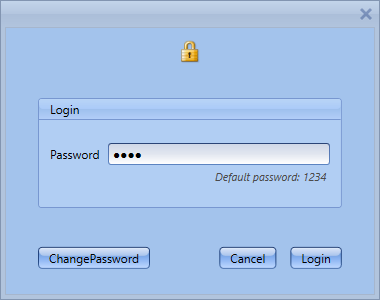 Asterisk Server Configuration
Asterisk Server Configuration
In the setting windows, tab Asterisk Server, fill in these fields:
IP Address
the asterisk server ip address (example 192.168.1.100). The same choosen in step 1
Login name
the same choosen in step 1
Password
the same choosen in step 1
Context
context of your extension.
For example from-internal is used by FreePBX, Elastix 2.x and Issabel.
Yeastar use
DLPN_DialPlanXXX, where XXX is the extension number.
If left blank it will be automatically compiled
by AsterSwitchboard after the first connection to the PBX.
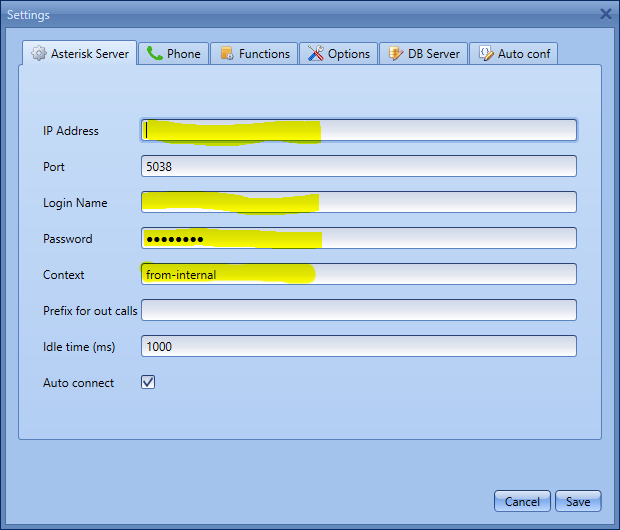 Phone Configuration
Phone Configuration
Click on the Phone tab and fill in these fields:
My name
the name of user of the extension that AsterSwitchboard will manage.
It's just a string you can choose it freely.
My number
the number of the extension that AsterSwitchboard will manage. For example 112.
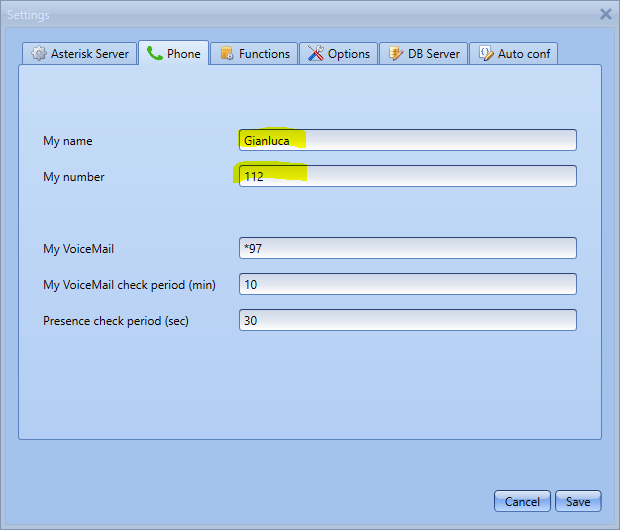 MySQL Database Configuration
MySQL Database Configuration
This configuration part is required only if you want to use the shared address book or the presence status feature.
An access to MySQL DB is needed, usually is keeped on the same server as Asterisk.
AsterSwitchboard will automatically create the tables for you but not the database.
IP Address
The ip address of the server with MySQL installed. Example 192.168.1.100
Port
3306 is the default port
DB Name
the database name
Username
the username to log into MySQL
Password
the password
To be sure that the data inserted is correct you can click on the button Test database connection.
Click on the Save button to complete the configuration.
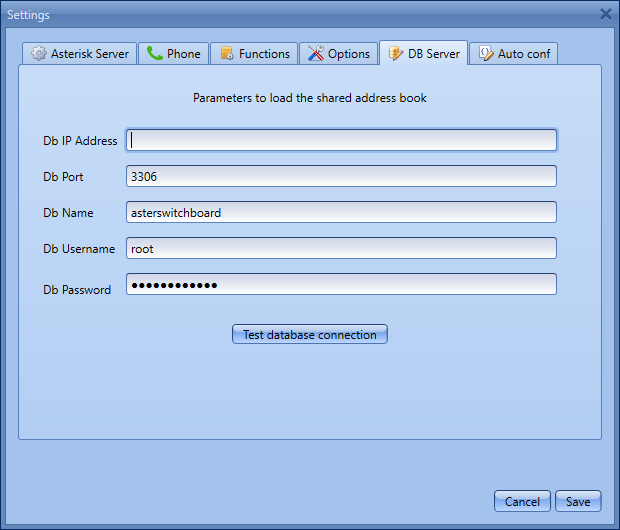
From the AsterSwitchboard menu select File and then Settings
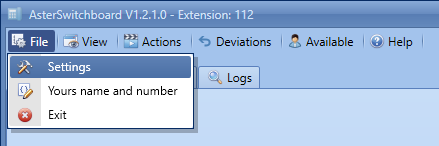
To access the application setting a password is required. The default one is 1234.
Digit it and click on Login button.
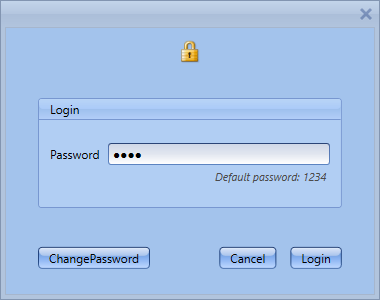
Asterisk Server Configuration
In the setting windows, tab Asterisk Server, fill in these fields:
In the setting windows, tab Asterisk Server, fill in these fields:
| IP Address | the asterisk server ip address (example 192.168.1.100). The same choosen in step 1 |
|---|---|
| Login name | the same choosen in step 1 |
| Password | the same choosen in step 1 |
| Context | context of your extension. For example from-internal is used by FreePBX, Elastix 2.x and Issabel. Yeastar use DLPN_DialPlanXXX, where XXX is the extension number. If left blank it will be automatically compiled by AsterSwitchboard after the first connection to the PBX. |
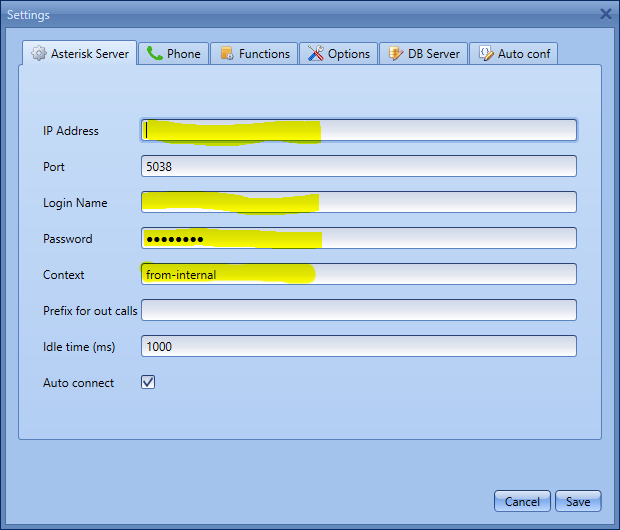
Phone Configuration
Click on the Phone tab and fill in these fields:
Click on the Phone tab and fill in these fields:
| My name | the name of user of the extension that AsterSwitchboard will manage. It's just a string you can choose it freely. |
|---|---|
| My number | the number of the extension that AsterSwitchboard will manage. For example 112. |
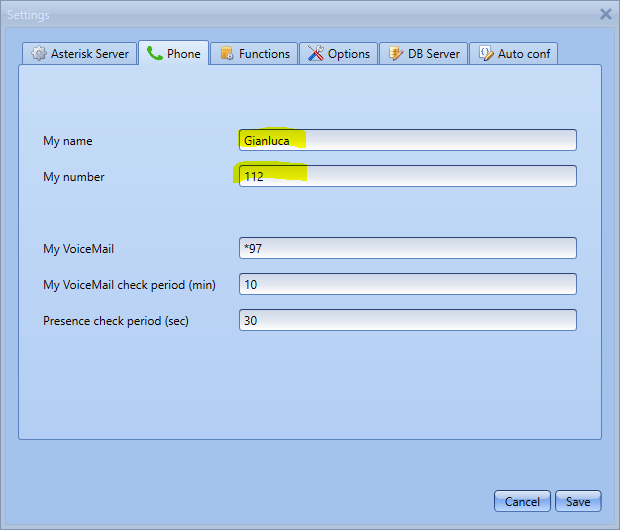
MySQL Database Configuration
This configuration part is required only if you want to use the shared address book or the presence status feature.
An access to MySQL DB is needed, usually is keeped on the same server as Asterisk. AsterSwitchboard will automatically create the tables for you but not the database.
To be sure that the data inserted is correct you can click on the button Test database connection.
Click on the Save button to complete the configuration.
This configuration part is required only if you want to use the shared address book or the presence status feature.
An access to MySQL DB is needed, usually is keeped on the same server as Asterisk. AsterSwitchboard will automatically create the tables for you but not the database.
| IP Address | The ip address of the server with MySQL installed. Example 192.168.1.100 |
|---|---|
| Port | 3306 is the default port |
| DB Name | the database name |
| Username | the username to log into MySQL |
| Password | the password |
Click on the Save button to complete the configuration.
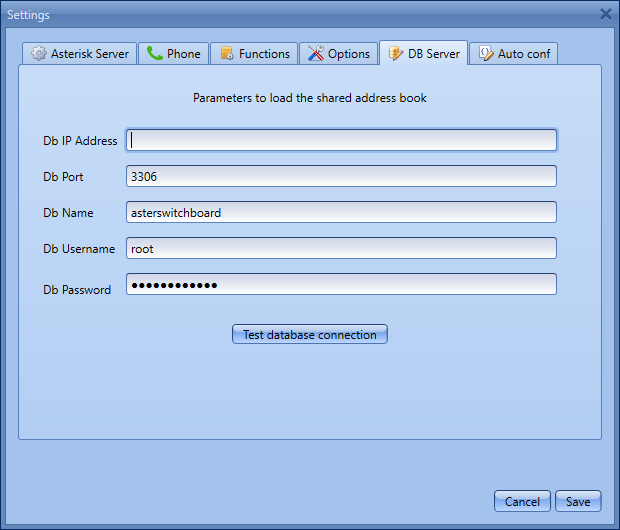
From the AsterSwitchboard menu select Actions and then Connect
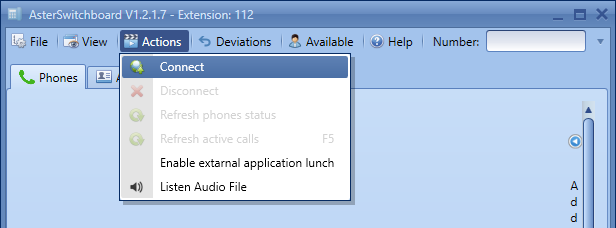 If the settings of step three are correct you will see all the internal peers
and you are ready to use AsterSwitchboard!
If the settings of step three are correct you will see all the internal peers
and you are ready to use AsterSwitchboard!
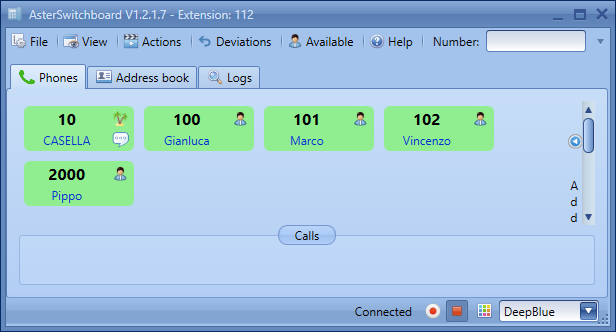
From the AsterSwitchboard menu select Actions and then Connect
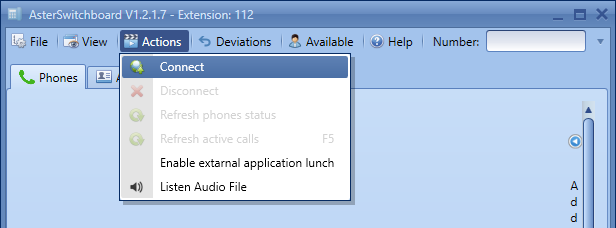
If the settings of step three are correct you will see all the internal peers
and you are ready to use AsterSwitchboard!