Presence configuration
This configuration is optional, but allows you to view in AsterSwitchboard the presence status of the extensions.
In addition to the status you can set a message that the other extensions can read by positioning the mouse on the other image below the presence image.
| Set your presence status and your message | Displays extensions presence status and messages |
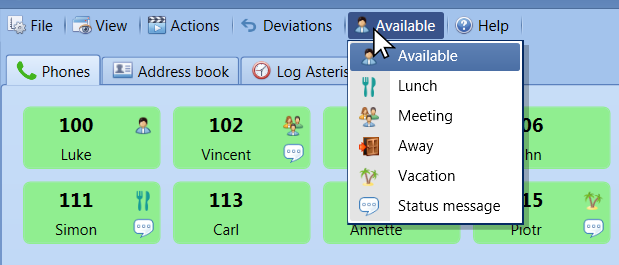 |
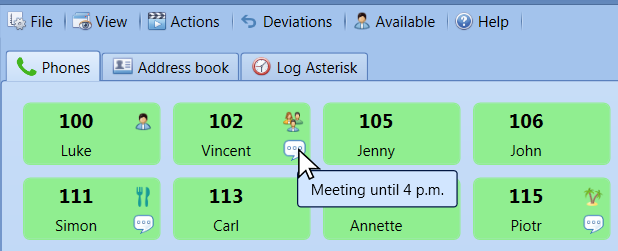 |
AsterSwitchboard attempts to automatically create the table for presence if the account specified in the settings for the MySQL database connection has sufficient privileges.
However you can use the following MySQL query to manually create the table structure that will contain presence status and messages:
-- Database: `asterswitchboard`
-- Struttura della tabella `asb_presenza`
CREATE TABLE IF NOT EXISTS `asb_presenza` (
`interno` varchar(8) NOT NULL,
`msg` varchar(255) NOT NULL,
`status` varchar(32) NOT NULL,
`data_ora` datetime NOT NULL,
PRIMARY KEY (`interno`)
) ENGINE=InnoDB DEFAULT CHARSET=utf8;
Once the database named 'asterswitchboard' with the table asb_presenza is created you can set the parameters so that the presence is available in AsterSwitchboard.
From the "File" menu select "Settings" and then the tab "DB Server".
They are the same parameters that are used to optionally configure the shared address book.
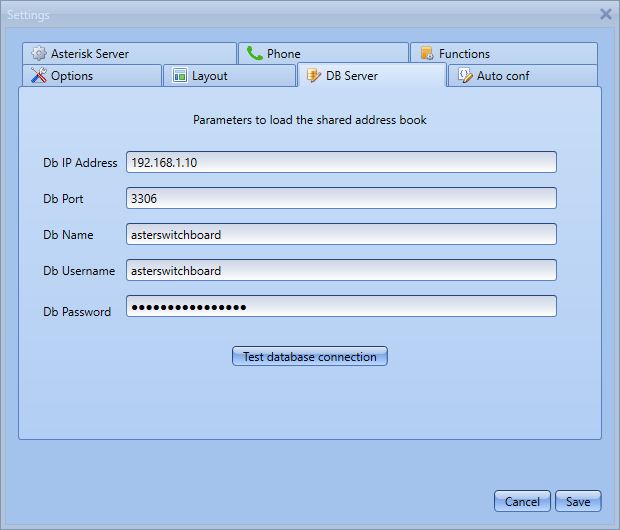
| DB IP Address | IP address of MySQL server |
| DB Port | MySQL port, the defaul is 3306 |
| DB Name | Database name |
| DB Username | Log in DB username |
| DB Password | Password |
A message will confirm the results of the connection.
Remember to save.
Presence status and related images:
| Image | Presence status |
|---|---|
 |
Present |
 |
At lunch |
 |
Meeting |
 |
Offsite |
 |
Holiday |